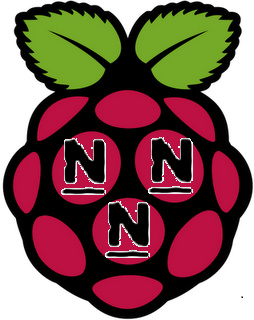Connect to a Pi with your phone or tablet using VNC as a secondary or actual display
There are a few ways to attach a display to a Raspberry Pi. The ones that everyone is most familiar with are the HDMI port, which can go straight into your monitor or TV, or via the GPIO ports with a portable screen. One avenue that is rarely pursued is using VNC software to remotely view the Raspberry Pi desktop using another computer entirely.