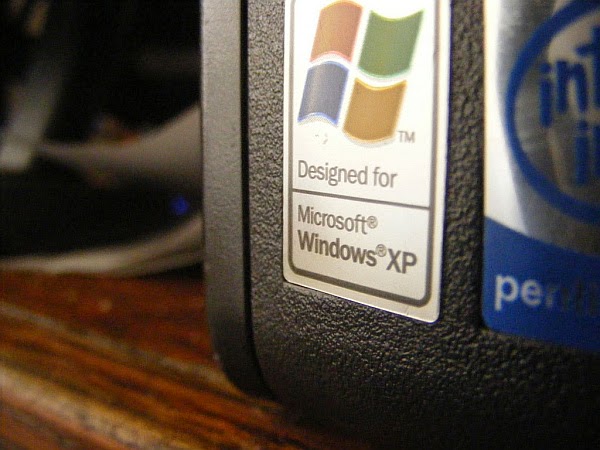In the first of a new series on how you can breathe new life into your old XP PC, Jonathan Parkyn shows you how to install a Linux operating system
When Microsoft withdrew support for Windows XP last year, millions of us faced a pretty stark choice. Carry on using XP and risk malware, try installing Windows 7 or 8/8.1, or fork out for a new computer.
Now, one year after we examined these choices in some detail, the dilemma has become even more pressing. Even if you managed to upgrade Windows, you’ll know that your trusty old machine may be nearing the end of the line - especially if you plan to move on to Windows 10 when it gets its full release later this year.
Over the next few issues, we’ll explain how to save your old XP PC or laptop from a landfill site by using it in new ways. We think you’ll be surprised to learn just how useful that old computer of yours can still be. We’ll start by showing you how to turn it into a fast secondary computer running Linux.
Why Linux is a great fit for your spare PC
We suggested Linux as a viable alternative to Windows 7 or 8/8.1. It also complements Windows well, so if you have bought a new PC, don’t throw the old one out - repurpose it instead with Linux.
If Linux sounds like a foreign language, it’s one you may already be familiar with. You might already be running a Linux-based system alongside your Windows 7 or 8/8.1 PC - it’s called Android (Google’s hugely popular mobile operating system).
There are a number of Linux-based systems for PCs and the most popular is Ubuntu (www.ubuntu.com), which we’ll come to in a moment. Linux systems bear more resemblance to Windows than Android, for the simple reason they are designed to run on PCs rather than phones or tablets.
Crucially, Linux won’t struggle running on older PCs that may lack the system requirements to support newer versions of Windows. In fact, some versions of Linux have been specially designed to run on older PCs. A Linux OS (known as a distribution, or ‘distro’ for short) can allow you to carry on using your old computer safely for the foreseeable future. What’s more, unlike Windows, Linux is free.
Choose the right Linux distro for your old PC
Some Linux systems are specifically designed for certain types of specialised tasks. With the Linux distro KodiBuntu (http://kodi.tv/download) running on your old PC, for example, you could convert the computer into an all-in-one entertainment system to play music, films, TV shows and more.
Install the distro OpenMediaVault (www.openmediavault.org) or Amahi (www.amahi.org), on the other hand, and you could turn your PC into a free network storage device (NAS) or home server, to back up your files and access them from anywhere.
But if you’d prefer to revamp your old PC and use it as a spare computer, install Ubuntu. It’s similar to Windows and provides access to extensive libraries of free programs and applications.
Where to get your Linux distro
If you opt for Ubuntu, be sure to get the most recent Long Term Support (LTS) version (14.04.2), which offers five years of security updates and fixes. Download the 32bit disk image (ISO file) from www.snipca.com/15763. The only other thing you’ll need is a blank DVD to burn the ISO file to. It’s possible to install Linux from a USB stick, but some older PCs can’t boot from USB devices.
Depending on your PC’s specifications and current setup, you may also need to change the boot order in your computer’s BIOS, which you can access by repeatedly tapping a specific key (usually Del or F2) during startup. Look for a ‘Boot priority’ setting (or similar) and make sure that CD/DVD is at the top of the list.
If there are any files on your XP PC that you want to keep, back them up before installing Linux.
Make sure your old PC can support Linux
Linux tends to be less demanding of a computer than Windows. But if your machine is more than five or six years old, make sure it meets the minimum system requirements.
To run Ubuntu, for example, you’ll need at least a 700MHz Celeron processor, 512MB RAM, 5GB hard-drive space, a 1024x768-pixel display and either a CD/DVD drive or a USB slot to install the ISO.
If your PC’s specifications fall short, you could opt for a lightweight alternative, such as Lubuntu (www.snipca.com/15762). Based on Ubuntu, it will work on PCs with Pentium 4, Pentium M or AMD K8 processors. Lubuntu is designed for efficiency and, as a result, it’s really fast.